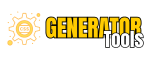CSS Text Shadow Generator
Sample Text
0px
0px
0px
50%
Preset Shadows
Generated CSS
How to Use Modern CSS Text Shadow Generator
- Enter Sample Text: Replace the default
Sample Textwith the text you want to style. - Adjust Text Color: Choose the desired color for the text using the color picker.
- Set Horizontal Offset: Use the slider or input field to adjust the horizontal position of the shadow. Positive values move the shadow to the right, while negative values move it to the left.
- Set Vertical Offset: Adjust the vertical position of the shadow using the slider or input field. Positive values move the shadow down, while negative values move it up.
- Adjust Blur Radius: Set the amount of blur for the shadow. A higher value results in a more blurred shadow, while a lower value creates a sharper shadow.
- Select Shadow Color: Choose the color of the shadow using the color picker.
- Set Opacity: Adjust the transparency of the shadow by setting the opacity percentage.
- Choose a Preset: If desired, select one of the preset shadow options (Subtle, Medium, Strong, Glow, or Random) for a quick effect.
- Copy Generated CSS: Once satisfied with the settings, copy the generated CSS code from the
Generated CSSsection to use in your project.